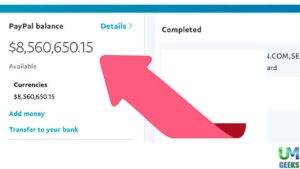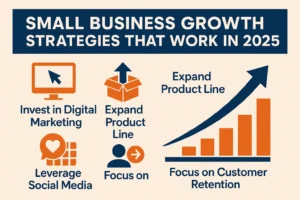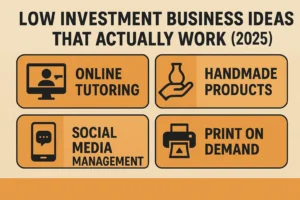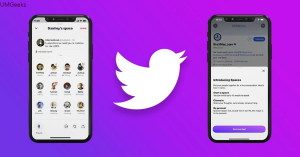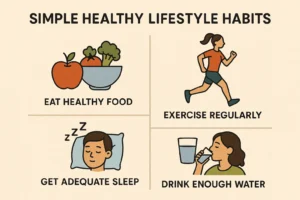A Resume is an essential document that showcases your skills, qualifications, and work experience. It is the first point of contact between you and a potential employer. Therefore, it is crucial to create a CV that is well-structured, easy to read, and visually appealing. Microsoft Word is an excellent tool to create a professional-looking Resume that stands out from the crowd. In this article, we’ll guide you through the process of creating a CV using MS Word.
Formatting
The first step is to choose the right formatting style. There are several templates available in MS Word that you can use as a starting point. You can also create your formatting style by adjusting margins, font size, and spacing. The key is to keep it simple and professional. Choose the type of template 1-column or 2-column, classic document or more modern.
Read More: Why Mobile Notary Public For Collecting Notarized Document
Choosing the right font
The next step is to choose the right font. Avoid fancy or decorative fonts that may be difficult to read. Instead, go for a clean, modern font such as Calibri, Arial, Verdana, Tahoma or Open Sans. The font size should be 11-12 points, depending on the font type you choose. Section headings use a larger font size, both 17 point and 20 point will be good choices.
Dividing the document into sections
A Resume should be divided into sections to make it easier to read. The most common sections are Personal Information, Professional Summary, Education, Work Experience, Skills, Languages, Certification, References and Interests. Use headings to separate these sections and make them stand out.
Highlighting sections by making the font bold or increasing the font size
You can highlight certain sections of your CV by making the font bold or increasing the font size. For example, you may want to make your name and contact information stand out by using a larger font size or bolding it. Similarly, you may want to use bold or larger font size for your section headings.
Separators between sections
The separation between sections can be a larger space, or horizontal lines, vertical lines of different styles, single lines double lines, etc. All to make the document clearer and more readable.
Read More: 7 Techniques for handling new job anxiety
Above all readability by using bullet lists
The key to a well-structured CV is readability. One way to achieve this is by using bullet lists to break down information into easily digestible chunks. Use bullet lists for your work experience, education, and skills sections. This will make it easier for the reader to scan through your CV quickly.
Graphic elements in the CV
Including graphic elements in your Resume can be a great way to make it stand out and showcase your design skills, especially if you are applying for a job in a creative field. However, it is important to use graphic elements judiciously and purposefully, and to ensure that they enhance the overall readability and clarity of your Resume. Use icons or symbols:
Icons and symbols can be a great way to break up text and add visual interest to your Resume. For example, you might use an icon to represent your skills, such as a computer icon for technical skills or a paintbrush icon for creative skills. Use charts or graphs:
If you have data or statistics that you want to highlight, consider using a chart or graph to display them visually. This can make the information easier to understand and more engaging for the reader.
Suitable file extension
PDF is generally considered the best file format for CVs for several reasons. PDFs can be read by almost all computers and mobile devices without the need for specific software or hardware. This means that your Resume can be viewed by anyone, regardless of the operating system or device they are using. Maintains formatting:
When you save your Resume as a PDF, the formatting and layout of your document will remain consistent, regardless of the software or device used to view it. This ensures that your Resume will look the same to all potential employers, which can help to create a professional impression.
PDFs can be compressed to a smaller file size without losing quality, making them easy to send via email or upload to online job applications. They are also compatible with many Applicant Tracking Systems (ATS) used by employers, which can ensure that your CV is successfully processed and viewed by hiring managers.
Read More: 20 Personal Smart Goals Examples to Improve Your Life
Ready-made solutions – templates to download
We’re in the 21st century, we don’t need to reinvent the wheel, and the same goes for professional CV templates that can be downloaded for free from the internet. Dozens of CV templates in MS Word / Docx format are available at – www.coolfreecv.com.
In conclusion
Creating a CV using MS Word is a simple and effective way to showcase your skills and qualifications. By following these guidelines, you can create a professional-looking Resume that stands out from the crowd. Remember to keep it simple, use clean fonts, and divide the document into sections. Finally, use bullet lists to increase readability and make your CV easier to scan through.