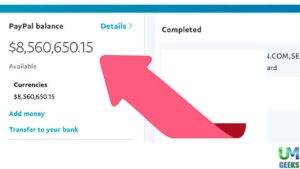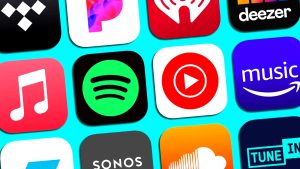get a work promotion? How to display it on your LinkedIn profile is provided below. Congratulations on receiving that promotion at your job! Remember to update your LinkedIn profile with the promotion once you’ve finished partying with your loved ones. It’s a way for you to demonstrate recruiters, potential customers, and connections how far along in your career you have come.
This is a fantastic approach to advertise yourself and establish a name for yourself in your field. Recruiters are constantly looking for someone who has demonstrated their dedication in the past, especially in a time when it is getting difficult to keep talent on board. How to add your promotion to LinkedIn is provided here.
Read More: Eight Pointers for Launching Your Freelance Graphic Design Career
On LinkedIn, how to Add a Job Promotion
One of the greatest strategies to boost your engagement on LinkedIn is to mention your promotion, since your contacts may wish to congratulate you for reaching this achievement. You shouldn’t have any issues using either because the procedures for adding your promotion to your LinkedIn account are nearly same for both the desktop website and the mobile app.
- Click your profile photo on the front page to access your LinkedIn profile.
- Hit the + Add button, choose Add position, and then scroll down to the Experience area.
- Include your new job title, employment type, employer name, location, beginning date, and check the box that says I’m now employed in this position while filling out the form.
- Double check that the business name is accurate. Ideally, you’ll be able to pick your company’s logo from the drop-down option. You could get a similar message from LinkedIn; click Yes if it’s true.
- Select the checkbox next to End current position. This implies that you are starting a new job at your organization and are no longer in your existing position.
- When juggling many jobs, pick the one that applies to the organization where you received a promotion.
Click Save to complete. A pop-up will appear to let you know that your new position has been added. If you wish to submit this story to your network, click Next; if not, click Skip. Your profile will seem somewhat like this after completion. I’m done now! Currently, your promotion has been added. If you want to add more information later, you may modify it. In any case, this is a fantastic approach to advertise oneself on LinkedIn.
Read More: How to Use Social Media for Career Advancement
Promote Your Job on LinkedIn
As you advance in your profession, it’s crucial to maintain your LinkedIn profile updated. After some time has passed, you may return to change your profile and add a description that highlights your duties, successes, difficulties, and lessons learned in your new role.