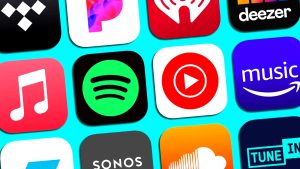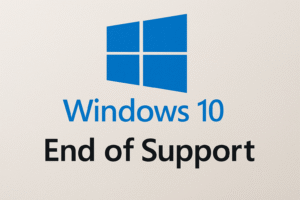If your PS4 won’t turn on, it could be because of a problem with the hardware, software, firmware, or power. Problems with the hardware, like an inadequate power supply or a broken power button, are best left to the experts. Software and power problems are usually much easier to fix, so there’s a good chance you won’t have to pay a lot to fix your PS4 back up and running.
When a PS4 doesn’t turn on because of software problems, it’s usually because of an incomplete system update, corrupt files, or a bad hard drive. All of these are easy to fix, and your PS4 has a built-in “safe mode” that you can use to improve many problems.
Power problems are also usually pretty easy to find and fix. Your power cable, power strip, surge protector, or outlet may be broken. You can find and select the problem’s source by carefully trying different combinations.
How to Fix Your PS4 When It’s Not Turning On
To Fix your PS4 that will not turn on, perform each of the steps listed below.
Interrupt power to the PS4.
First, disconnect the PS4’s power cable for at least 30 seconds, then reconnect it. Once it is reconnected, you can attempt to power the console.
Power cycle your PS4
Hold the power button to turn off the console, even if it appears to be off already. After the lights stop flashing, or after approximately 30 seconds, disconnect the console’s power cables and allow it to sit for at least 20 minutes. Press and hold the power button once more with the console unplugged. Then reconnect the console and attempt to power it on.
Try a different power cable.
If another power cable is available, remove the current thread and replace it with the alternative.
Try a different power strip or outlet.
If you are using a power strip or surge protector, it may have failed. Verify that other devices work with the outlet your PS4 is plugged into, and try plugging your PS4 into a different outlet.
Clean the dust out of your console.
Using compressed air, remove dust from the PS4’s vents. Depending on the dust present, you may need to disassemble the console to clean it thoroughly.
Alert: Opening your PS4 to clean it out may void your warranty. If you still have a valid contract, you may want to try cleaning the dust out without opening the case.
Try inserting a game disc.
If the PS4 automatically inserts a disc and turns on, you can use it usually. If not, there may be a problem with your hard drive or system files that can be resolved in safe mode.
Try starting your PS4 in safe mode.
Safe mode enables the console to boot with only the most fundamental functions active, so it is sometimes accessible when a PS4 fails to boot normally.
To enter safe mode, you must first completely power down your console. Then, press and hold the power button until the console emits two beeps. The final step involves connecting a controller via USB and pressing the PS button.
Tip: If you can boot into safe mode, you probably have a software problem. If nothing else works, update your system software or perform a factory reset.
Read More: Latest Updates On Where to Buy the PlayStation 4
Remove your PS4 hard drive.
After taking out the drive, try starting the PS4 in normal mode and, if that doesn’t work, in safe mode. If your hard drive breaks, your PlayStation 4 will start up in normal or safe mode. You might be able to turn off the console and reinstall the hard drive at that point, but it’s more likely that you’ll need to replace the hard drive.
Check for signs of insects.
The insides of PlayStation 4 consoles are warm and dark, and they have big holes for heat to escape. This makes them more likely to have bugs inside. If you’ve ever had problems with bugs in your gaming area, it’s expected that some of them got into your console. If that’s the case, you might be able to get the console to work again if you open it up and clean it.
Tip: Bugs inside your console may have shorted out internal components, in which case you will need professional repairs.
Make sure your power button is Connected Internally.
Did your PS4 stop turning on after you disassembled it for cleaning? The power button on the PS4 cover utilizes a slight metal contact to push a button on the internal circuit board, and it is simple to reinstall the cover to render the power button inoperable.
Examine the metal piece extending from the power button on the cover by removing the outside. If it is not broken off, take care when reinstalling the console’s surface to ensure that the metal piece contacts the console’s power button.
Replace your power supply.
Sometimes, a faulty power supply is why your PS4 won’t turn on. This is not significantly more difficult to replace than a PS4 hard drive, but you may have difficulty diagnosing the issue without specialized equipment. Before attempting to replace the power supply, you may want to consider consulting a professional.
FAQ
-
Why won’t my PS4 controller turn on?
If your PS4 controller won’t charge, check the charging cable and port, then power cycle your PS4. If you still have trouble, try resetting your PS4 controller.
-
Why won’t my PS4 connect to Wi-Fi?
If your PS4 won’t connect to Wi-Fi, check the status of the PlayStation Network, then restart your console, router, and modem. Move your PS4 closer to the router, or use a wired Ethernet connection.
-
How do I fix a PS4 that won’t read discs?
If your PS4 doesn’t read a disc, start by cleaning the disc and rebooting your PS4. If you still have issues, try cleaning the interior of the disc drive and rebuilding the database from safe mode. If you’re trying to eject a disc from your PS4 and nothing happens, use the manual eject screw.
-
How do I fix stick drift on my PS4 controller?
To fix the PS4 controller stick drift, clean and reset the controller. If necessary, disassemble your PS4 controller to clean the analog stick. If you can’t get the controller repaired by Sony, try replacing the analog sticks yourself.