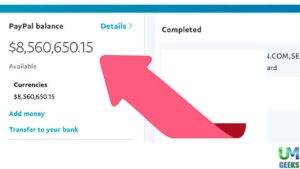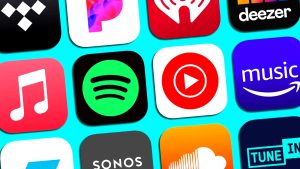Creating a video requires careful planning and meticulous execution. Simply having a great story and well-recorded clips won’t be enough. Even the best clips need basic color correction if you want to look like a pro. Depending on the quality of the clips and the intended use of the video, you may need to do more detailed editing.
FlexClip is an innovative tool that is a one-stop solution for all your video editing needs. The well-stocked media library complements your filmed clips and allows you to achieve exceptional results. Even inexperienced people can choose from thousands of templates available in FlexClip and create content that stands out. In this article, we’ll walk you through an in-depth guide on using FlexClip to find promotional content.
Choose a video template
When you launch the FlexClip tool, you will have the option to choose one of the templates. FlexClip has a rich collection of thousands of video templates. These are neatly categorized, making it easy to find the right fit for video creation when you need a quick fix.
If you want to make a quick creation, choose a template when you have prepared a script and want to make a video out of it. If you have previous experience in video creation and want complete control over the video creation process, try opting for a blank template.
Read More: The Best Vlogging Cameras for Every User
Customize the video template
After selecting a video template, you need to select the size. FlexClip allows you to work in 16:9, 1:1, 9:16, 4:5, and 21:9 formats. Click on the “Customize” option after you are satisfied with your choices.
Add text to video
Since most social media users have their phones silent while watching video content, adding texts is integral to your video creation journey. To add the texts, you can delete the existing text in the text box provided in your template and add your content. If your template doesn’t have a text box, you can click the “Text” option on the left side of the interface to add a new one. Add the appropriate text box and type the header, subtitle, or body text.
Just having textual content won’t be enough, and you need to make them visually appealing. To edit the text, click on the text box and select the category in the upper right corner of your editor screen. You can then decide on the size, color, font, and other visual details. FlexClip lets you experiment with your text using drop shadow, text animations, and more.
Edit the storyboard
FlexClip allows your complete library on the storyboard of a chosen template. To change the background of a scene, all you have to do is move the cursor over the storyboard and select the scene. You then click on the storyboard background.
You will find the video editing option in the menu on the right side of your screen. Crop, loop, or cut the content depending on your video editing needs. This is where you’ll find options for animating the video, changing the time duration, and editing other aspects of the storyboard.
Organization of scenes
The choice and arrangement of scenes are crucial for any video editing. FlexClip simplifies scene adjustment and lets you get the job done in no time.
- The storyboard section of the editor page has the “Add Storyboard” option. You can add your video clips from local folders or choose from FlexClip’s library.
- To delete a scene, click on the little cross icon that appears at the right top of the selected storyboard.
- In FlexClip, rearranging clips is straightforward. You need to click on the scene and drag it to the position you want it to appear in.
Changing the scene
Most video-sharing platforms have an ideal video length. Therefore, content creators need to consider the duration of clips when editing. You need to choose the element and enter the simple timeline mode to change the scene time.
Then drag the slider on FlexClip’s default timeline. This is not the same as the traditional timeline or the traditional storyboard. As you can see, FlexClip combines both the timeline and storyboard into one simple storyboard mode, making it easier and more powerful.
Add transitions to scenes
Transition is a significant impact on the overall video quality. You will find the Transitions option between two storyboards. Click on it to explore the different transition effects you can add to your storyboard screen.
FlexClip offers detailed transition effects and lets you duplicate your scenes at ease. If you have previous experience in video editing and prefer a traditional approach, you can use FlexClip’s advanced timeline feature. When zooming in and out of scenes, FlexClip gives you precise control of every element of the clip.
Read More: Top Tips on Vi Promoting IGTV videos to Get More Viewers
Add and edit music
Music helps video stand out from images, text, and other forms of static media. You can give your viewers better context for video content with the right music. Select the ” Music “Music” tab in your FlexClip asset library to add music to your videos. Upload an audio file from your collection or choose from the vast music library.
You will be a music bar in your timeline. You can then drag and drop the bar to change the music to your liking. Voiceovers are an important video element for demo videos, tutorials, and gameplay videos. Click on the “Record Voice” option at the bottom of the editor page. You will then can add recorded voiceovers, recording the speech on the spot.
Export the video
You can do many more to customize your video. After you finish your editing, you can preview each clip or the complete video. If you love the final video, export it or share it anywhere you like.
Conclusion
FlexClip presents an effortless approach to video creation. With this tool, you can create promotional videos that match your content goals and are suitable for different social media platforms. With FlexClip, you open the doors to a future of possibilities. It is especially true for businesses seeking quick video creation solutions for their marketing gains.